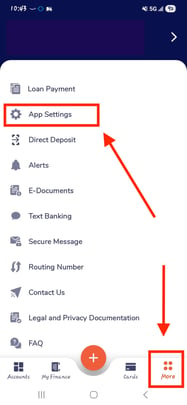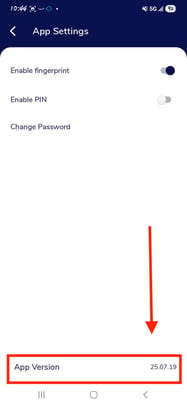How do I update my mobile app to the latest version?
Note: As of today, the latest app version for Apple is 25.10.22.
Iphone:
- Tap the App Store icon on your iPhone's home screen.

- Tap your profile icon in the top right corner of the screen.
- Scroll to "Available Updates". You'll see a list of apps that have updates available.
- On that list, look for Panacea Mobile Banking. If an update is available, it will be listed there. If you do not see it on the list, that means you have the most up-to-date version of the app.
- Tap the Update button next to the app.
-
The update will begin downloading and installing automatically.
-
When it's finished, you can open the updated app.
Checking that I have the latest App version:
- In your Dashboard, click on the More icon > App Settings.


Note: As of today, the latest app version for Android is 25.10.10.
Android:
- Tap the Play Store icon on your Android phone.

- Tap your profile picture in the top right corner.
- Tap “Manage apps & device” from the dropdown menu.
- Under the Overview tab, look for “Updates available.”
- Tap “See details” to view apps that have updates.
- On that list, look for Panacea Mobile Banking. If an update is available, it will be listed there. If you do not see it on the list, that means you have the most up-to-date version of the app.
- Tap Update next to the app.
-
The update will begin downloading and installing automatically.
-
When it's finished, you can open the updated app.
Checking that I have the latest App version:
- In your Dashboard, click on the More icon > App Settings.