How can I pay my loan via debit card / ACH?
Quick Links:
Paying your loan via debit card
Paying your loan in Online Banking
- Payment History
- Scheduled Payments
- Monthly Scheduled Payments
- One- time Scheduled Payments
- Payment Methods
- My Settings
- Notifications
- Paying Multiple Loans
The Website:
You can pay your loan via debit card by going to our website www.panaceafinancial.com, and scroll all the way to the bottom of the page until you find the About section, click on Make a Loan Payment.
Notice: Connecticut, Maine, Maryland, Massachusetts, and New York residents cannot make payments through this channel. You can make a payment via internal transfer within online banking here.
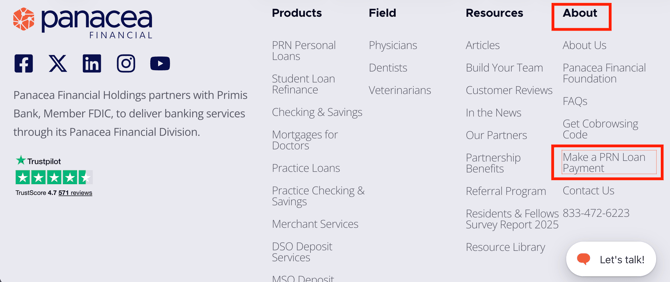
You will be brought to a Find Your Account page.
Locate the account by entering the loan account number and the last 4 digits of the SSN. Click Search. (If you do not know your loan account number you can contact support and request it).
Returning users can click Already Registered? Login here.
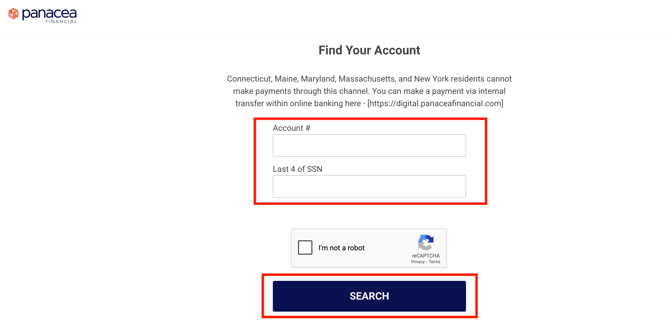
(Click here to go back to the top)
Registering Your Account
First time users will need to register to access the payment portal (this is a one-time registration). You will need to enter your personal information and create a 4 - digit PIN that will be used every time time after registration to log in.
Enter your name, last name, email address, phone number, account number. (If you have multiple loans, you will only need to register once. All loan accounts will display in the portal after you sign in). Create your 4 - digit PIN. Click Register.
On the Registration screen you have the ability to set up payment reminders to be sent via text or email.

Users who have registered, won't need to go through this process again. In the Find Your Account page, enter your account number, last 4 of the SSN and click Search.
All loan accounts under the SSN will populate. Click Login.

Enter your 4 - digit PIN. (If you need to reset the PIN just select Reset My PIN).

Once you enter your PIN, you will be brought to the Payment screen.
The Payment screen displays the full account number, the loan description, the due date, and the balance that is currently due (automatically pre-filled). You have the option to modify the amount that you want to pay.
You can select the payment method (debit card or ACH).
Notice that there is a debit card fee of $7.95 (per transaction) and an ACH fee of $1.95 (per transaction).

(Click here to go back to the top)
Paying your Loan via Debit Card
Accepted card types are Visa and Mastercard.
Select your payment method and enter the payment method details. You can make a one - time payment or set up recurring payments and save the payment method to speed up the process for any future payments. Notice that the convenience fee is disclosed at the right above the Submit Payment Method button.

Once you submit the payment method you will be brought to a screen showing the saved method. Enter the CVV code and click Review Payment. This screen also shows the convenience fee.

On the Review screen you will see a payment breakdown (the amount you are paying to the loan, the convenience fee and the total). You also see a list of disclosures that includes a link to the Terms of Use.

Click Submit Payment. Once you submit the payment you will get a green checkmark showing that the payment was successful, along with an email receipt. Should the payment decline, you will get a decline notice along with the reason as to why the payment was declined, and you will be prompted to select a different payment method.
(Click here to go back to the top)
Paying your Loan via ACH
Select Manual Bank as payment method.

Enter your routing and account number. Select the Account Type (checking or savings) and click Submit Payment Method.
Notice that the $1.95 convenience fee is displayed right above the Submit Payment Method button.

(Click here to go back to the top)
Paying your Loan in Online Banking:
Click on the loan account. Click Pay Loan > With a Debit card

This will bring you to the payment screen.

(Click here to go back to the top)
Payer Portal
Once you register your account, you will have access to the payer portal. You don't need to make a payment first to be able to access it, you just need to register.
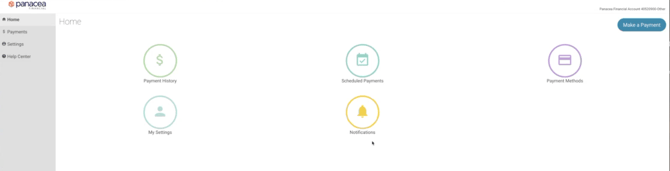
(Click here to go back to the top)
Payment History
Here you can see all payments made through the platform.


(Click here to go back to the top)
You can also set up Scheduled Payments. Click on New Schedule Payment.

The system automatically displays the due amount.
(Click here to go back to the top)
Monthly Scheduled Payments
You can modify the payment if you need to pay a different amount, select payment method, frequency (we offer monthly or one-time payment), select the start month, date (it needs to be at least a day out, we cannot accommodate same - day schedules). You can decide it you want the schedule payment to have an end date.
If there is no end date, the scheduled payment will run until the end of cycle of the loan.
Click Create Scheduled Payment. You will receive a confirmation email notifying you that the payment has been created, and a reminder email the day before the payment is processed.
The morning the payment is processed you will receive a receipt notifying you the payment was successful or a decline notification if the payment does not go through.

(Click here to go back to the top)
One - time Scheduled Payments
Select the date on the calendar, click Create Scheduled Payment. You will receive an email confirmation notifying you that the payment has been created. You will also receive a reminder the day before as well as a receipt to notify you that the payment has been successful.

Once a scheduled payment is created you will have access to modify it at any point in time. Just click on the Scheduled Payments icon to edit.
(Click here to go back to the top)
Payment Methods
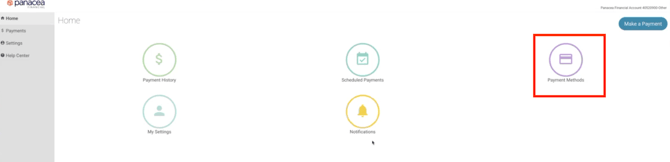
This screen will show you any payments methods that are saved to your profile. To add a new payment method, edit, or deleting the existing one, just click on Add Payment Method.

(Click here to go back tot he top)
My Settings

This screen contains your personal information: name and last name, email address and phone number. You can edit the existing information as well as you 4 - digit PIN.

(Click here to go back to the top)
Notifications

On this screen you can opt in to receive payment reminders via email or text.

(Click here to go back to the top)
Paying Multiple Loans:
If you have multiple loans with us, you won't need to register multiple times. After you register, you can go click on your name in the payer portal, in between settings and log-out you will have a switcher that will allow you to select the loan you want to pay. This will bring you to the payer portal for that loan.

(Click here to go back to the top)
